ConfigMgr Current Branch 1602 has been out for six months now. One of the supported features of this release is the ability to upgrade the site server from Windows Server 2008 R2 to Server 2012 R2. Here’s the support statement from Microsoft https://technet.microsoft.com/en-us/library/mt757351.aspx.
If you have upgraded to ConfigMgr Current Branch and are still running Windows Server 2008 R2 then your support for this O/S will end with the first update released after 31/12/2016. This is also true for most site system roles, however note that Distribution Points are exempt from this deprecation. All the details are here https://technet.microsoft.com/en-us/library/mt628077.aspx.
So time is running out for you to get into a supported state. Hopefully this guide will help you make the transition smoothly.
I’m running this in my home lab. Currently this consists of 1 x site server with all the roles installed on it. SQL is local. At present SQL is running SQL Server 2008 R2 SP2. This isn’t supported in SCCM Current Branch and I need to be running at least SP3 (https://technet.microsoft.com/en-us/library/mt589592.aspx). Well SQL Server upgrade is an upgrade for another day and I’ll just run with this for now, however in a production environment I would ensure that I was running a supported release before performing any upgrades.
Since I have a Software Upgrade Point running in my environment…

I need to take note of Microsoft’s Warning message in the article https://technet.microsoft.com/en-us/library/mt757351.aspx ‘Before you upgrade to Windows Server 2012 R2, you must uninstall WSUS 3.2 from the server.’
Uninstall WSUS 3.0SP2 or the WSUS Admin Console from the Site Server
Uninstall WSUS 3.0SP2
Let’s start by removing the SUP role from the Site Server. Go to the Administration workspace>Site Configuration>Servers and Site System Roles. Highlight the site server hosting the SUP and right click the Software update point. Right click and choose Remove Role.

Click Yes when prompted to remove the SUP.

Keep an eye on the SUPSetup.log. This will let you know when the SUP has been removed.

Now I can remove WSUS. To do this load up Server Manager, right click on Roles and select Remove Roles.

Deselect ‘Windows Server Update Services’ and click Next.

Click Remove

I’m going to tidy up the WSUS install by removing all the components. Note that this will remove SUSDB from your SQL Server. Continue through the wizard.
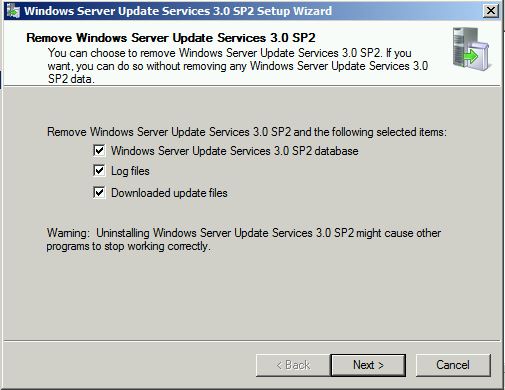
When the WSUS removal is complete click Finish, then close the Roles Wizard.

Uninstall the WSUS Admin Console
If you are running a remote SUP then you will only have the WSUS Administration Console installed on the site server. This will need to be removed if you are planning to upgrade to Windows Server 2012 R2. To do this go into Control Panel\Programs and Features. Highlight the Windows Server Update Services 3.0Sp2 Console and click Uninstall.

Remove any log files if required and click Next. Continue through the wizard until complete.

Now that WSUS 3.0SP2 is removed from the site server I can start the upgrade process.
In-place Upgrade Server 2008 R2 to 2012 R2
Before you start the process to upgrade the server make sure that you have a backup of ConfigMgr. Makes sense huh!
As a pre-caution I have disabled all ConfigMgr and SQL services before running the upgrade.


Once complete restart the site server and then mount Windows Server 2012 R2 media.
At OS level run setup.exe from the Server 2012 install media.

Run through the standard Windows 2012 R2 install

Interestingly on my VM at the point I got to ‘Setup is starting’ I was thrown out of the install process and back to the ‘Install Now’ window above.

To remedy the problem I had to run the following command (with D:\sources pointing to my Windows 2012 R2 media):
C:\$WINDOWS.~BT\Sources\setup.exe /runlocal /BTFolderPath:C:\$WINDOWS.~BT /OSImagePath:"D:\Sources" /HideWelcome /uilanguage:en-US /targetlanguage:en-US
Choose whether to update the OS or not at this stage. I have chosen not to. Enter the product key and version when prompted.

Now the most important part of the process is that Upgrade is selected.

The upgrade process will begin.

Once the upgrade is complete then it’s time to enable and start up the ConfigMgr and SQL services.


A quick check of the Site Status and it shows things are looking good.

Next up the installation of the WSUS services, either full or Admin Console depending on which was installed previously, needs to be performed. In this instance I am going to install the full WSUS.
Open up Server Manager and click Add Roles and Features.

Click through to Server Roles and select ‘Windows Server Update Services’.

A pop up will appear. Click Add Features

Click through to to the WSUS Role Services screen and deselect WID Database and choose Database to be able to use the SQL server for the SUSDB.

Enter a location to store WSUS updates. I am using the same path I had used when running WSUS 3.0Sp2.

Enter the hostname of the server hosting the SQL server, in my case the site server itself and click Check Connection to connect successfully.

Remember to run the post installation tasks once the Role is added.

If you are looking to support Windows 10 feature upgrades in your environment then you will need to install KB3095113 Update to enable WSUS support for Windows 10 feature upgrades at https://support.microsoft.com/en-us/kb/3095113
When downloaded execute the Windows8.1-KB3095113-v2-x64.msu file.

If you get a ‘Update is not applicable to your computer‘ message when attempting to install KB3095113 then follow this guide.
Click Yes to install the KB

When complete restart the server

When WSUS is patched then add the SUP role back onto the server.

Again the SUPSetup.log reports all is good.
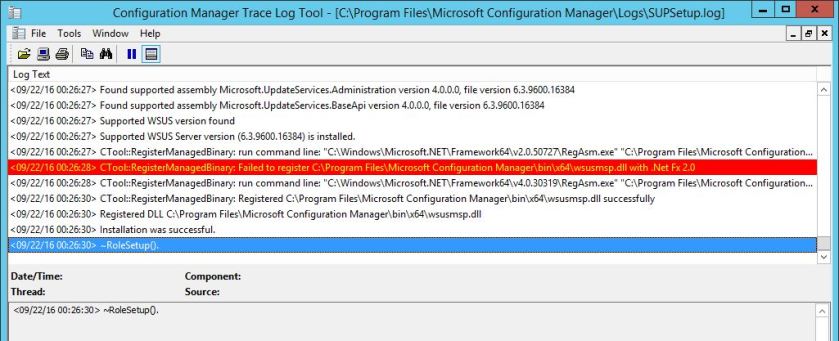
I’ll keep an eye on the site server and report back with any issues that were encountered post the OS upgrade.
Next up I’ll need to get my SQL Server into a supported state, so I’ll upgrade it to a later release. Look out for that blog post soon.
** Post update – 11.01.2018 **
Note that it has come to our attention, via the SCCM Product Group, that a site reset is required post upgrade to reinstall the site provider. This isn’t documented, at present, but has now been highlighted. More info on that here.
Amazing post.
FYI, the technet hyperlinks are broken.
Thanks Mark. I’ll take a look at that.
All fixed now. Thanks again Mark
I truly wish this feature would have been available when CB 1511 rolled out. I ended up doing a complete migration, rather than an in place upgrade. The good news is, the migration went swimmingly well, and the new server was built on a LUN residing on flash, and not 10k SAS. So we got a nice performance boost as well.
Thank you for writing this article though so hopefully many other people will not need to go through all of the additional work like myself and my co-worker had to go through,
Douglas, I feel your pain. However did you ever think about a backup and restore option rather than the side-by-side approach? Cheers Paul
Hi there, i was wondering, what happens/happened to all your previously approved updates, Software Update Groups, etc when you removed the SUP role and re-added? Were they still there? Did you have to re-create anything in that respect?
Thanks
Gerry – yes these are all retained when a SUP is removed. Just the role itself is uninstalled. Cheers Paul
Is this the same process for a migration from Server 2012 to 2012R2, or can I leave WSUS installed?
Scott, Microsoft has not release a support statement on in place upgrade of Server 2012 to 2012R2. For now you would have to backup and restore to a new site server. Here is the support statement for Server 2k8 https://docs.microsoft.com/en-us/sccm/core/plan-design/changes/whats-new-in-version-1602
Thank you Paul. I’ll update this forum if I attempt an in-place upgrade.
Cheers Scott. Notes from the field appreciated thanks Paul
When I want to keep metadata from old WSUS must I use “WSUSUTIL.EXE EXPORT” ? or may just backup old wsus database and after install new wsus restore wsus database ?
Vlado, I’m not sure in this instance. You may be able to uninstall WSUS keeping the db intact and then WSUS 4 update or use the existing DB. You’ll have to test to ensure or post to TechNet SCCM forums where someone else may be able to assist. Cheers Paul
For SQL backups, here is one method that works… https://stevethompsonmvp.wordpress.com/2016/05/31/configuration-manager-sql-server-backup-guidelines/ Great article!
-Steve
Highly recommended
The link here – https://docs.microsoft.com/en-us/sccm/core/plan-design/changes/removed-and-deprecated-features – says that SQL Server 2008 R2 is supported for SCCM current branch just not for the first release after 31/12/2016 so 1602, 1606 and 1610 should be supported in that respect. And WSUS 4.0 that you have just installed on Server 2012 R2 also supports SQL Server 2008 R2 – https://technet.microsoft.com/en-us/library/hh852344%28v=ws.11%29.aspx?f=255&MSPPError=-2147217396 – So can you explain why you are not in a supprted state at the end of this blog article -0 Thanks Chris
Chris – this is because as a minimum you need to be running SQL Server 2008 R2 SP3 in SCCM 1511+ and I was running SQL Server 2008 R2 SP2 on my site database https://docs.microsoft.com/en-us/sccm/core/plan-design/configs/support-for-sql-server-versions
So the process remain same if you have 2008 r2 distribution Point.
DPs don’t need to be updated as yet. Support still exists for these.
Thanks for quick turn around….Appreciated and thank you.
I have Primary Site Server 1610 (in-place upgraded) on a 2008R2 SP1 OS. But the WSUS server we’re using is external & is already at 2012R2 with WSUS 4.0.
If you have the WSUS role on a separate server that is already 2012R2 with WSUS 4.0, and the WSUS role is not installed on your 2008R2 OS Primary Site Server (but the WSUS 3.0 Console is)… what to do in that situation? Do you still need to remove SUP from SCCM prior to upgrading the OS on the Primary Site Server? Or can you leave all of that alone, since the WSUS you are pointed at is already 4.0 on 2012R2 & you don’t have to remove it from the Primary Site Server prior to the OS upgrade?
My assumption here would be that when you upgrade to 2012R2 on the site server you will need to remove the WSUS 3.0 console and install the console again when upgraded via Add Roles & Features>Remote Server Manager tools>Role Administration Tools>Select Windows Server Update Services Tools
Thanks, that’s what I was thinking as well.
Cool. Let me know how you get on
Thanks for the Super easy guide. we were able to use existing SQL database.
🙂
Great stuff! Paul
Paul,
I was able to successfully upgrade our Windows Server 2008 R2 to 2012R in a test enviroment. Thanks for the great guide.
You said in you post that quote: “I’ll keep an eye on the site server and report back with any issues that were encountered post the OS upgrade.”
I was wondering, did you encounter anything worth noting after this time?
Great stuff. Glad it went well. Nope no further issues after the upgrade.
Thanks for your post. I’ve tested In-Place-Upgrade of SCCM CB 1702 on Server 2012 (no R2) with installed SQL Server 2012 SP3 to Server 2016 successfully.
As you mentioned I’ve stopped all SMS and SQL-Services and started the upgrade. The WSUS-Service runs on a different host, but the WSUS-Console still worked after the upgrade without reinstalling it.
After the upgrade was finished the following problems occured:
– IIS service doesn’t start with Error message 1068 –> Resolution: set “Windows Process Activation Service” Startup from disabled to manual
– SCCM Console only started/ connected on SCCM-Server itself and not from Remotecomputer –> Resolution: grant SCCM-Admin Group WMI-Permission, described here: https://technet.microsoft.com/en-us/library/bb932151.aspx
I wanted to share my findings after our upgrade.
I had a couple of things I forgot to mention.
All my answers came from this post or from forums, sorry I don’t know all the exact links anymore.
.NET Framework wasn’t installed after the upgrade. Reinstalled it.
Intalled KB3095113 after the upgrade.
The following services were disabled, I set them to automatic:
WSUS Services
The Windows Process Activation
World Wide Web Publishing
I had the same issue as “soch” with administrative users not being able to connect to a Configuration Manager console to the site.
https://technet.microsoft.com/en-us/library/bb932151.aspx
I launched the IIS Manager, found that the application pools are set for “No managed code” under the .NET CLR Version column
I set them back to their previous .NET CLR Versions, I left Classic .NET AppPool at v2.0 and the rest on v4.0).
When I opened the Application Catalog I found the error: Cannot connect to the application server.
I found my solution on this site about Application Pool Recyling.
http://byronpate.com/2014/01/iis-configuration-tips/
WSUS Synchronization failed. Message: WSUS server not configured. Please refer to WCM.log for configuration error details..Source: CWSyncMgr::DoSync.The operating system reported error 2147500037: Unspecified error
I don’t know the exact link anymore but this was the answer:
In fact all I did to resolve this issue was:
Restart the “Windows Internal Database (MICROSOFT##SSEE)” service
Open the WSUS console and manually sync the WSUS server with the Microsoft Update site
After 30 minutes, opened the SCCM console and re-initiated the Synchronization schedule manually.After the above steps were performed, the CAS synced with Microsoft and the rest of the SUP’s successfully synced with the CAS.
Thanks for the feedback Peter
Thanks for the feedback Soch
Hi. When WSUS 3.0 SP2 is uninstalled and WSUS 4.0 installed, do you lose all the SCCM approved updates information and SUG’s? Thanks, DM.
You can uninstall and leave the database intact
Hi, if we didn’t uninstall WSUS 3.2 before InPlace upgrade from 2008R2 to 2012 R2. How we fix this. After upgrade WSUS console not coming up
Can you uninstall WSUS and start over? Backup your SUSDB if need be and add back in afterwards.
Hi, I don’t have option to uninstall the WSUS, In server manager role, WSUS is showing as not install. Can you give steps to uninstall WSUS 3.2 from Win 2012 R2 OS. Thank you.
Try from command line Uninstall-WindowsFeature UpdateServices
I just inherited a mess of an environment that includes a deployment of DPM 2012 R2 installed on Windows Server 2008R2 standard with SQL Server 2008 R2 (SP2) – 10.50.4042.0 (X64). Within the next few months I’ll be working to upgrade numerous SQL & Winows 2008 servers to supported releases, however I have an immediate need to in-place upgrade the OS only of the DPM server from 2008R2 to 2012R2.
While I have experience upgrading SQL & upgrading OS’s, I have squat when it comes to DPM. I’ve dedicated a few hours the last few days self educating & scouring the web for confirmation that this would be a supported upgrade path & what the specific steps are but have come up dry.
There’s a lot out there from 2012R2 to 2016 but this is the only post I’ve found specific to 2008R2 > 2012R2. Before I get too excited, as a sanity check, there’s nothing that would prevent the steps in this post from working in my scenario, correct? Any tips or gotchas from folks who have successfully done this?
I couldn’t comment on DPM but this is a supported upgrade path for SCCM so long as you meet the criteria set out in the post.