Some new Autopilot options appeared in Intune today, these changes were highlighted as part of the new features for Windows 10 1803 but weren’t available on release day.
Note that these new features are for Windows 10 1803 edition only. So what do we have to play with?
In the Azure Portal, under Microsoft Intune>Device enrollment>Windows enrollment, we have Enrollment Status Page (Preview). As it states, this will show us app and profile installation statuses during the device setup.

Drilling into the option we have a default assignment set to All Users. I don’t have an option to add anything here, so am I supposed to modify the default settings? I can click in to change.

The Properties of the default setting are greyed out, so not much I can achieve here.

But if I click the Settings link, I have some configurable options.
We can:
- Show app and profile installation progress
- Block device use until all apps and profiles are installed
- Allow user to reset the device if installation error occurs
- Allow users to use device if an installation error occurs
- Show an error when the install takes longer than the specified number of minutes, sixty being the default.

Also we can display a custom error when we have an error and allow users to collect logs about the errors.
Some nice options here.

Not sure if I have a bug here, but the changes have been saved, yet the process still reports as running!

OK, next I have assigned the Kodi app for deployment to my user account so let’s see how Autopilot now handles the OOBE process.
Our initial set of screens are familar to Autopilot users, nothing has changed here.



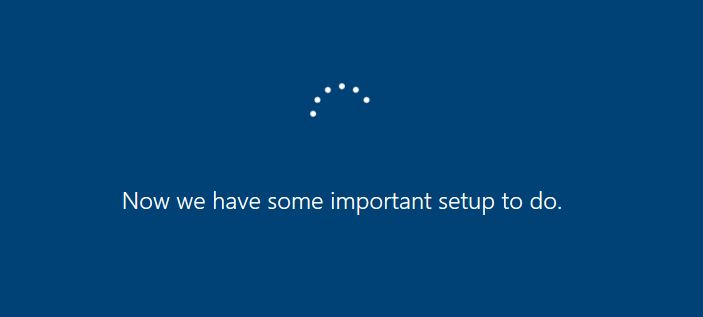


Once we have entered our password, and Azure AD joined things start to change, as the new enrollment status page kicks into life.
We start with Device preparation. This took very little time to show as complete. You’ll notice that Device Setup is next and it is reporting Identifying.

By clicking Show details, you can drill into each section to report back on what is happening.
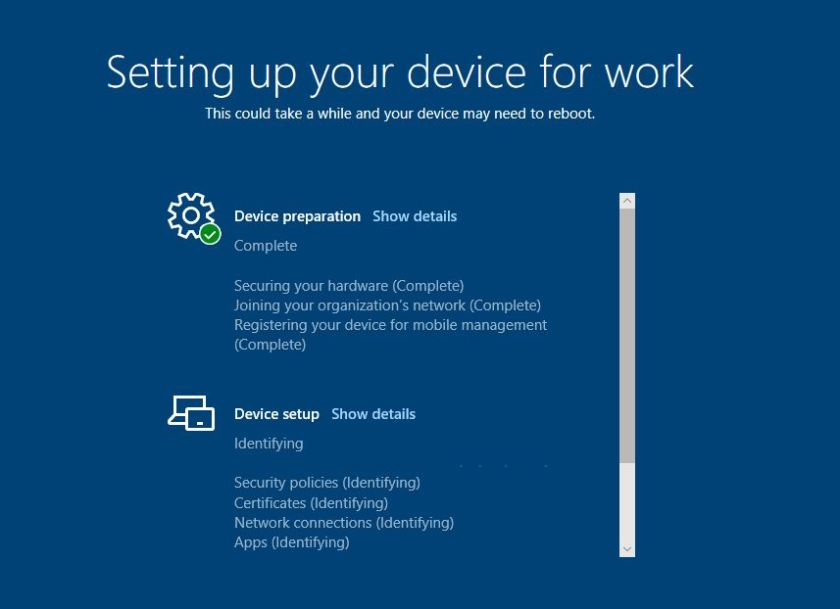
Once Device setup completed, the enrollment status moved onto the final phase of Account setup.

This phase took a little while as Autopilot started to work on the installation of applications. Remember, I had set this to Block the device until all apps and profiles has been installed. It took a while at this stage, progress highlighted by scrolling dots. Personally, I would like to see a percentage of progress here so I know roughly how long I have to wait.

After completing the app install, the Autopilot process continued with familiar Windows Hello config screens,


When I hit the desktop, Kodi was there, available to me.

The enrollment status page is a nice addition to Autopilot. As I mentioned, I would like to see a percentage of progress through this section, to give me some indication of time left waiting for things to happen but since this is a preview release then I expect things to change, new settings to be enabled and improvements to be made but overall things are looking pretty sweet in the Autopilot space for Windows 10 1803 users.

Do you know where the logs are for the account setup part installing the apps? I have it saying 1 of 2 apps (1 being the company portal) and then it fails. I can’t figure out for the life of me which the other one is.