Just been running a task sequence to an Autopilot device which is co-managed. To achieve this you need to create a task sequence in your ConfigMgr environment.
I’m using the co-management settings in Windows enrollment in the MEM portal to push the ConfigMgr client to the Autopilot device. This uses the Cloud Management Gateway, with a cloud DP, to get the ccmsetup bootstrap and kick start the install.
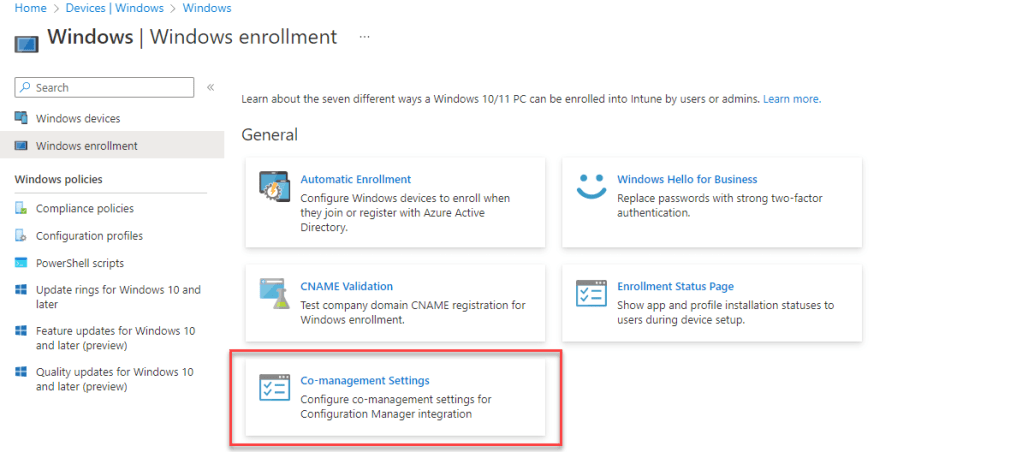
When setting up the profile, you can use the PROVISIONTS parameter of the client install and choose the task sequence ID of the task sequence you wish to deploy.
Take a look at this great article by Danny Guillory at Microsoft on how you can leverage the co-manangement settings in Intune if you wish to read more on this.
During the Autopilot provisioning process, the ConfigMgr client will install and, at the Enrollment Status Page in the the Apps section of the Device Setup, it will run the task sequence. This will appear as an extra app – the app count will be 1 regardless of the number of apps in the TS.
On running this, Autopilot failed, I continued through to the desktop and inspecting the smsts.log, I had the error ‘No task sequence policies are targeted to the provisioning device. Code 0x87d00215’
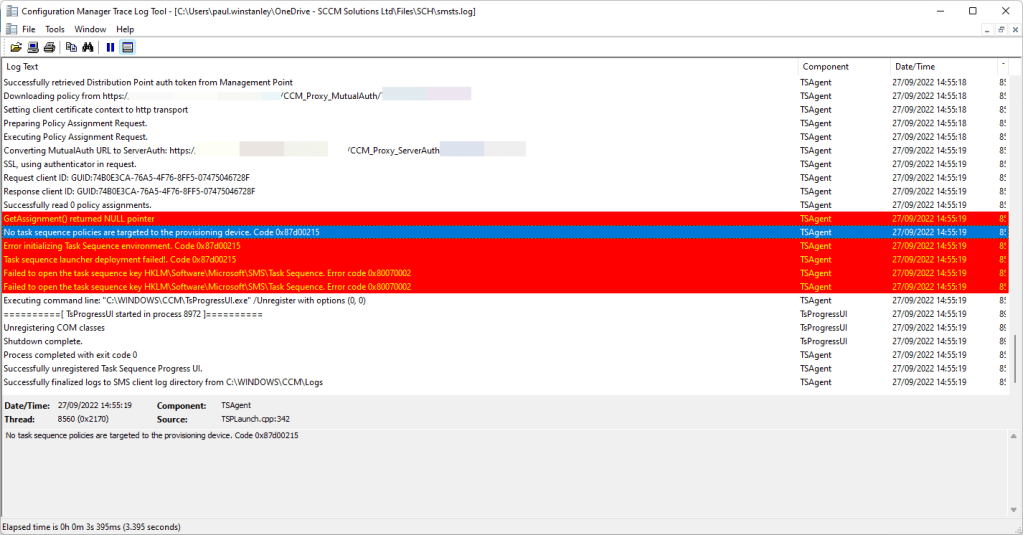
When creating the task sequence I had forgotten to deploy the task sequence. For devices which are going to provisioned in this way, I need to push that task sequence to the All Provisioning Devices collection. You may have seen this collection in the root of your Device Collection node.

The task sequence can be deployed as either available or required to the All Provisioning Devices collection. Also ensure that the content you are pushing in the task sequence is available via the CMG for a smooth experience.
One more check to make, is to ensure that they client settings deployed to the device allow for usage of a cloud distribution point.
Take a look at your client settings in the Administration\Overview\Client Settings section of the ConfigMgr console. Your default client settings must be configured to Allow access to cloud distribution point set to Yes under Cloud Services.
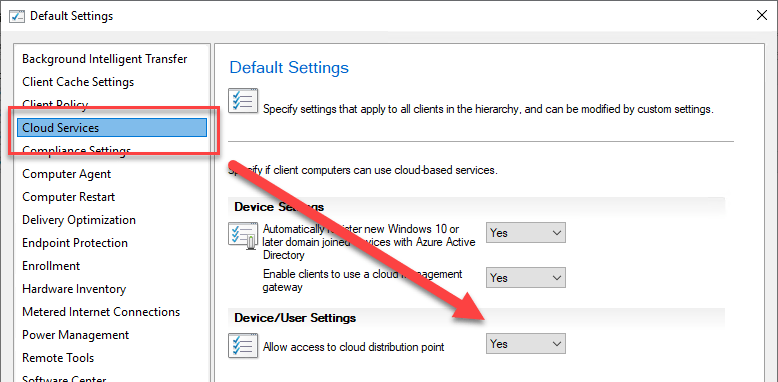
Also make sure that the Allow task sequence to run for client on the Internet is selected on the task sequence deployment.
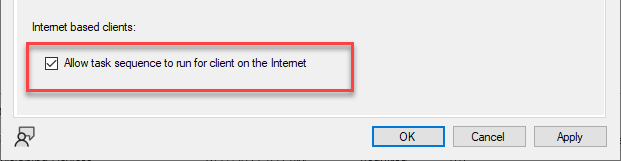
Finally, make sure that you are using the task sequence deployment ID in the provisionts parameter. You can locate this in the Deployments tab of you task sequence. Simply right click on the column headings and select the Deployment ID to add.
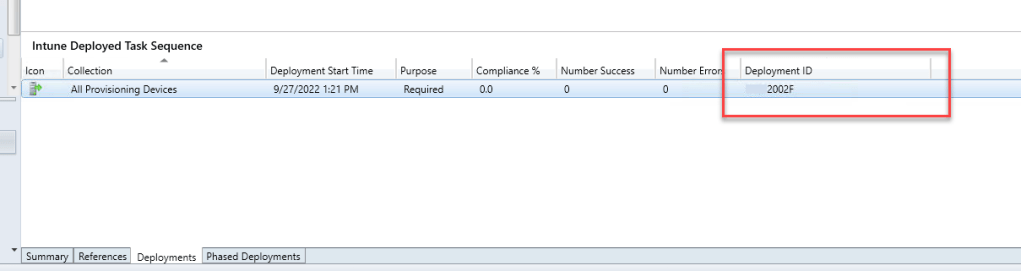
Hope this blog helps you to find the answer to your problem.
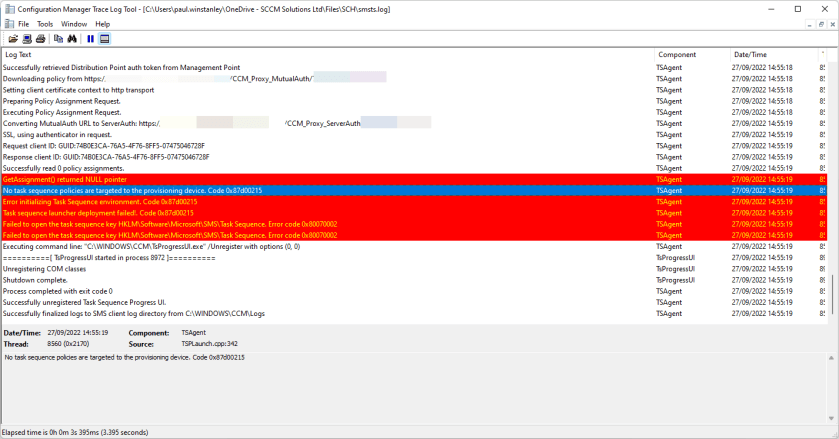
Hi,
Great blog, I have already done this. The task sequence is working fine, but software updates are not applying.
Do you see the same behavior?
Hi,
Great article! I’ve already done this before, but never solved a issue with software updates. During the task sequence everything is working fine except software updates.
Do you have the same issue? Have you ever fix it?
I already have enabled the options in the client settings ofcourse.
Thanks in advance!