This simple process will get your brand new Windows 10 device enrolled with Intune. Note that this process is for Windows 10 1607 and above.
Start off by going into Settings on the device. Click Accounts.

Select Access work or school and click the Connect button

Enter the work or school email address. Click Next.

If you receive the message ‘We couldn’t auto-discover a management endpoint matching the username entered. Please check your username and try again. If you know the URL to your management endpoint, please enter it’ then cancel the process and start again. If you keep getting prompted with this message then enter enter “EnterpriseEnrollment-s.manage.microsoft.com” for the URL.
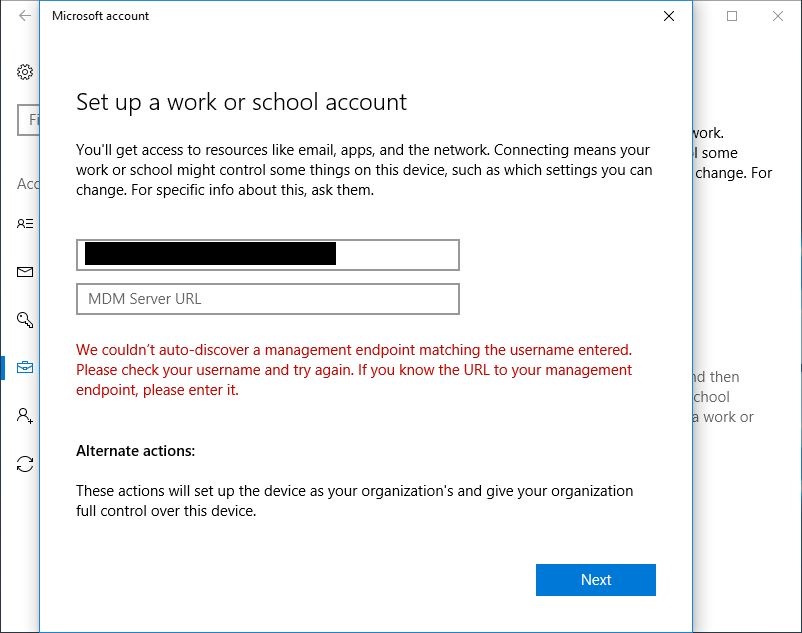
When prompted enter the password for the work or school account. Click Sign in.

Once complete, click Done.

The account will now be listed in the Work or school account section


thanks! if a device is domain joined ( local domain ) is it advised not to used Intune but to use SCCM ?
Tried this, but the user keeps getting the same error over and over again.